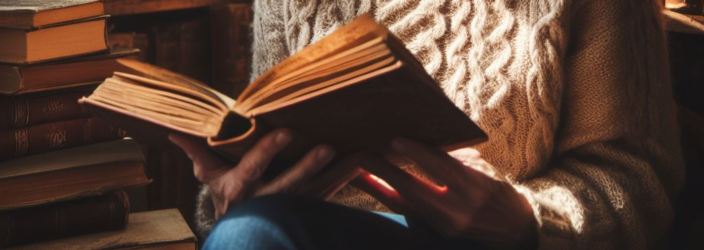Use the following steps to download to Kindle eReader or Tablet
Option 1: Use Your Device’s Built-In Browser
- On your Kindle Device, open the Experimental Browser (or Silk Browser for Kindle Fire) and make sure you are connected to Wi-Fi or mobile internet.
- Click this link to download the ebook file to your device directly: click
- The ebook will now appear in your library (for most Kindle devices) or in your “Documents” folder (for Kindle Fire tablets).
Option 2: Use a Computer and USB Cable
- Use your Computer (not a mobile deve) to download the ebook file here: click
- Turn on your Kindle Device and connect to your computer using the supplied USB cable
- If prompted by a pop-up on your screen for connection options, choose the option that reads “Connect to View Files” or similar
- Navigate to the connected Kindle Device in your Windows Explorer or Mac Finder and double click to find the folder marked “Books” (for Kindle e-readers) or “Documents” (for Kindle Fire)
- Locate your downloaded ebook file on your computer (usually in the “Downloads” folder) and drag the file from your computer into the “Books” or “Documents” folder on your Kindle.
- Safely eject your Kindle Device and remove the USB Cable. The book should now be available in your book library or in your documents library (Kindle Fire).
Option 3: Email the Book to Yourself
- Use your Computer (not a mobile device) to download the ebook file here: click
- Navigate to Amazon and log in
- In your account settings -> manage your devices -> manage your kindle, and find the “Approved Document Email List”. Add your personal email address to this list of approved contacts (so you can send emails to yourself via Kindle).
- Next, in account settings -> manage your devices -> manage your kindle, find your “Kindle Email Address”. It will usually be something like: yourname@kindle.com
- Open your preferred email client or app
- Create a new email addressed to yourname@kindle.com (substitute for your actual Kindle email address).
- Attach the ebook file to your email and click “send”. Don’t write anything in the subject line or email body.
- After 5 minutes, turn on your Kindle device and click “sync”. The emailed ebook file should now show up in your book library or documents library (Kindle Fire). If it doesn’t, try waiting a few more minutes or use one of the other methods listed above.